![]()
![]()
|
|
|
Import
Use the import function to transfer information from various sources to C-Organizer databases.
To open the Import dialog box, choose File û Import in the main program's menu.
The Import process consists of a few simple steps.
Step 1.
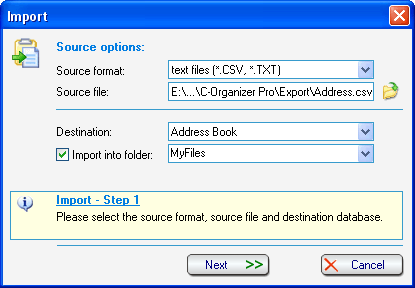
Choose the source format. C-Organizer supports the following formats:
Text files (CSV, TXT);
C-Organizer databases (CDB);
C-Organizer v2.x database files (CDS).
Choose a source file by pressing the ![]() button.
button.
If you have chosen a text file as a source, set the import file destination. When selecting other source types, this option is set automatically and may not be changed.
Besides, when importing data from text files, you can specify the destination folder.
If you have chosen C-Organizer database (CDB) or C-Organizer v2.x database files (CDS) import, click the ôImportö button, and a dialog box showing the importing process will appear.
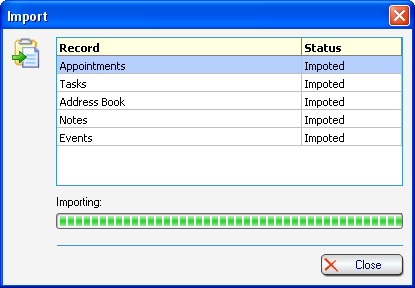
You will get the notification message when the import is complete.
If you have chosen text files as a source, click the "Nextö button.
Step 2.
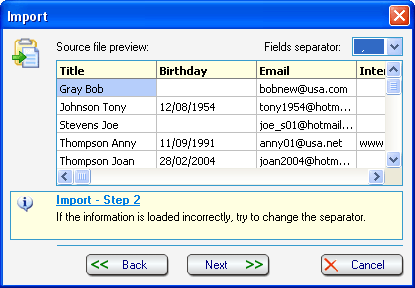
This window shows a table filled with information from your source file. If the information is loaded incorrectly, try to change the fields' separator.
Then click the ôNextö button.
Step 2.1 (Only for importing to Address Book).

Import to Address Book have some specific features. All the fields from a file are imported into the Address Book. As a rule, a number of them do not contain any useful information. So, we added this window to raise the effectiveness of importing to Address Book.
Here you can mark the fields you want to import to the database. Then click the "Nextö button.
Step 3.
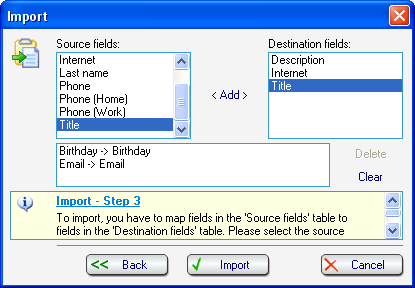
In this dialog box you need to match the source fields to the destination fields.
Please, read carefully the instructions in the lower part of the window to match necessary fields correctly.
To match the fields, select a source field and a destination field corresponding to it, then click the ôAddö button.
Important: when importing data to the Address Book, all fields which have not been matched, will be imported ôAs Isö (the information will be imported to extra fields). For other databases, only the matched information will be imported.
Click the ôImportö button, and a dialog box displaying the importing process will appear.
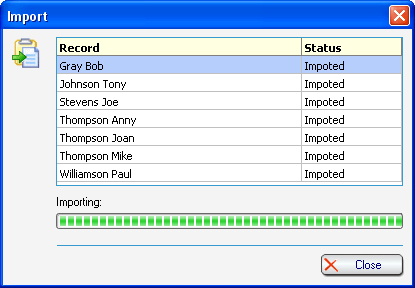
You will get the notification message when the action is complete.
|
|
Copyright ⌐ CSoftLabÖ 2000-2004 All Rights Reserved. |